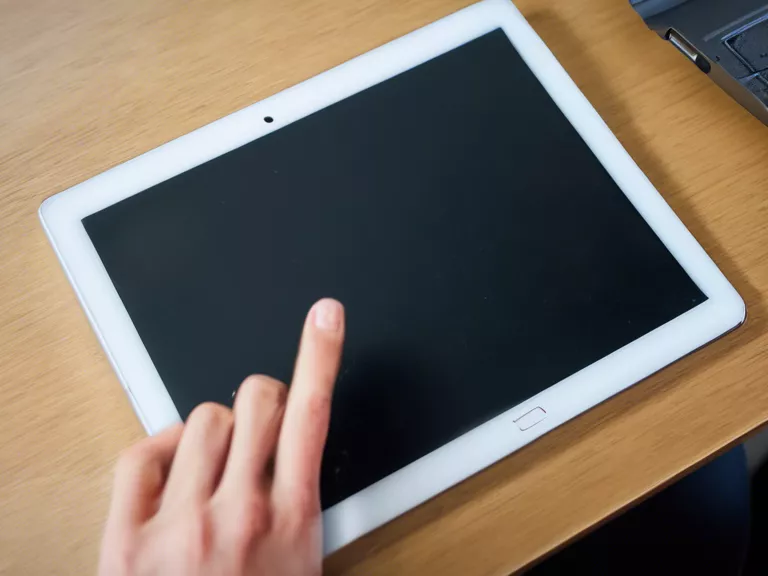How to upgrade your laptop’s RAM and improve multitasking performance
If you're finding that your laptop is struggling to keep up with your multitasking demands, upgrading your RAM can be a cost-effective solution. RAM, or Random Access Memory, is crucial for handling multiple tasks at once and can significantly improve your laptop's performance. In this article, we'll guide you through the process of upgrading your laptop's RAM to boost its multitasking capabilities.
1. Check compatibility:
Before purchasing new RAM sticks, it's essential to check the compatibility with your laptop. Different laptops require specific types of RAM, so make sure to research the compatible RAM type, capacity, and speed for your laptop model.
2. Purchase the right RAM:
Once you've identified the compatible RAM for your laptop, purchase the appropriate RAM sticks. Consider factors such as capacity (measured in GB), speed (measured in MHz), and the number of RAM slots available in your laptop.
3. Prepare your laptop:
Before installing the new RAM, make sure to shut down your laptop and disconnect the power source. Remove the battery (if possible) and ground yourself to prevent any static electricity discharge that could damage the internal components.
4. Install the new RAM:
Locate the RAM slots on your laptop (often found underneath a cover on the bottom of the laptop) and carefully insert the new RAM sticks according to the manufacturer's instructions. Make sure they are firmly in place before closing the cover.
5. Test and enjoy improved performance:
Once the new RAM is installed, turn on your laptop and check the system properties to confirm that the new RAM has been recognized. You should notice improved multitasking performance as your laptop can now handle more tasks simultaneously without slowing down.
Upgrading your laptop's RAM is a relatively simple process that can have a significant impact on its performance. By following these steps, you can enjoy improved multitasking capabilities and a smoother computing experience.